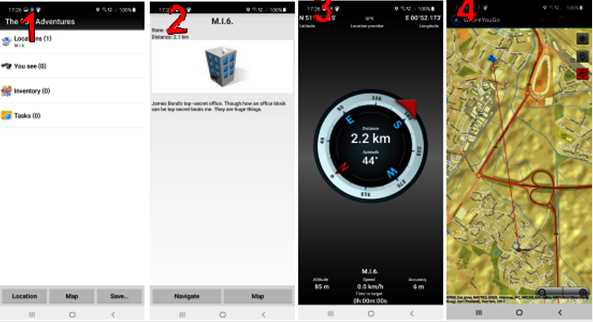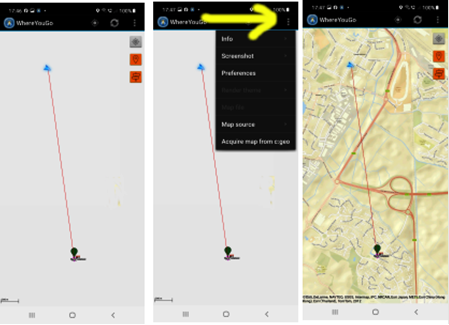The main menu
tells you how many locations are visible to you (number is in brackets)
and allows you to call up a list of them. Some locations will turn on and off
as the game goes on partly to stop the menus getting too crowded and partly to
aid game play.
Bear in
mind that some locations may be active but not visible to you. This allows
things to happen in the game which appear to be random, but
are actually dependent on where you are. Most games have quite a few active
locations that are not visible to you. A GPS unit that plays Wherigo cannot
handle more than seven active zones (which is why I don’t recommend them for
Wherigo)
|
You can find out about a given location by tapping “locations” the selecting the location in which you are interested by tapping it. This calls up information about that location (2) Tapping “Navigate” (at the bottom of screen 2) calls up a compass which shows how far and in what direction the closest corner of the location is. Now – pay attention… this targets the closest corner of the location so you can find yourself farting about being unable to get into the location as you are messing about with a corner Tapping “Map” calls up your location (blue arrow) with a straight line connecting you to the location (4). |
|
|
|
Bear
in mind that the default map is “no map”. To get a map up tap the
three buttons on the top right of the screen and select a map from the
drop-down menu. Most
maps require an internet/mobile data conncetion to work. If
you know how to sort out off-line maps feel free to let me know. |